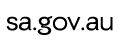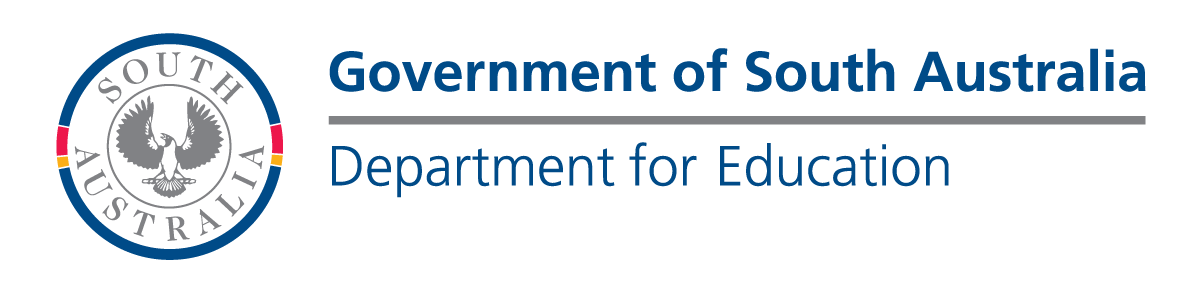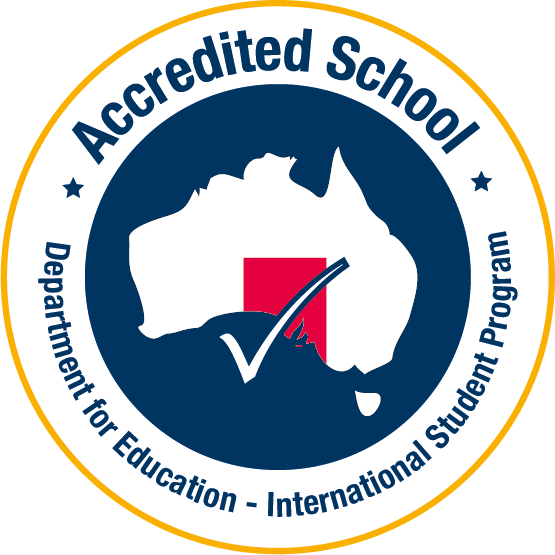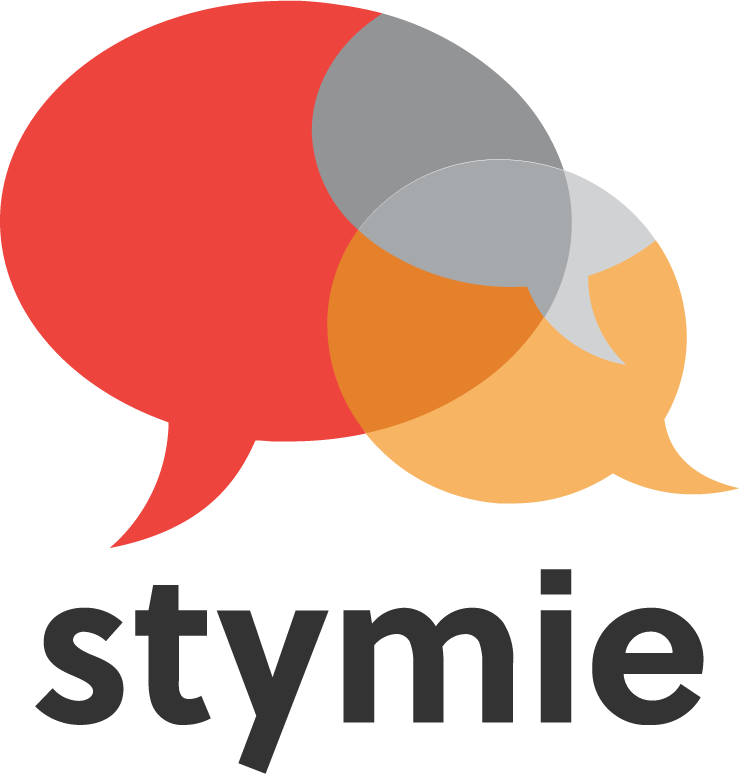Digital Learning Infrastructure at Blackwood High School
The Blackwood High School community has made a significant investment in computing technology over the last 25 years, always with the future in mind. Our system features:
- A comprehensive school-wide wireless network
- A Learning Management System (Daymap) providing an online curriculum, submission of student work and communication of teacher feedback and grades
- Online learning environment using Microsoft Teams and Google Workspace
- High end computers for specialist areas such as Visual Arts, Design, Music, Photography and Electronics
- Electronic teaching aids such as Interactive Whiteboards and projectors in all classrooms
Expectations of Students Working in a Digital Learning Environment
- Make sure that your laptop is charged before you come to school.
- Bring your laptop to class unless advised otherwise.
- Use your laptop for making notes as well as for preparing assignments.
- Submit work by the due date unless negotiated PRIOR to the due date.
- Save all work in at least two places. e.g. your H drive and a USB/external hard drive.
- Have a folder for each subject, and in some subjects, a folder for each topic.
- Keep your password private and secure. Do not share your password with anyone.
- Submit individual work for assessment using Turnitin where required and do not give your work to someone else.
Support
Three Information Technology School Support Officers provide support to both staff and students. This means that students will be able to access support to help with any issues they may have with their devices.
Taking Care of Your Laptop
- Try to avoid moving your Laptop around when it is on.
- LCD screens are delicate – they do not like being poked, prodded, pushed or slammed.
- Do not place objects on top of your Laptop because the screen may get damage
- Always store your Laptop bottom down and with the screen facing away from the front of your bag.
- Gently clean your laptop regularly with a slightly damp cloth, avoid applying pressure to the screen.